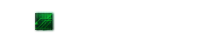Civilization V Crashes:
To anyone who is experiencing Civilization V crashes, please know that the Strategic View seems to be bugged. If you stay in the Strategic View, the game will crash. Currently the only fix / solution for this is to play the game in the Normal Game View.
This isn't too big of a deal though, as the game can be played just fine in the Normal Game View. Hopefully they will patch this problem soon. If anyone has any solutions to Civilization V crashes please post a comment and let us know. Thank you.
Before anything, always make sure you have the system requirements needed to run the game.
Civilization V System Requirements:
Minimum Requirements
CPU: Intel Core2 Duo @ 1.8GHz / AMD Athlon X2 64 @ 2.0GHz
Memory: 2.0GB
Video Card: nVidia GeForce 7900GS / ATi HD2600 XT / Intel Core i3 integrated graphics
DirectX: DirectX 9.0c
Recommended Requirements
CPU: Quad-core processor @ 1.8GHz
Memory: 4.0GB
Video Card: nVidia GeForce 9800 / ATi 4800
DirectX: DirectX 11
Poor performance and graphical glitches
Make sure you update your graphics card drivers to the latest versions.
Skip the Civilization V introduction video:
Click here on instructions on how to skip the intro.
Civilization V crashes on larger maps, or in long games:
This is due to the fact that larger games require a lot of different calculations, this seems to be random, so hopefully a patch addressing this will be released soon. The best solution to this currently is to save often. Every few turns, save your game. It's really fast, and saves you a lot of trouble if your game crashes. Though personally, here at GR we have not experienced too many crashes so far. So it could also be an issue for people with certain PCs.
Civilization V Fails to launch
If the game won't launch after you try to start it, you may have to validate the integrity of your game cache in Steam. Here's how:
1. Restart Steam.
2. Restart your PC.
3. Go the steam folder (usually c: program files/steam) and launch the application directly.
4. Validate integrity of game cache by right clicking Civilization V in steam, then go to "Local Files" and click "Verify Integrity of Game Cache..."
Anti-Aliasing doesn't work in DirectX 10/11
If the Anti-Aliasing isn't working for you in DirectX 10/11, you need to change AllowLeaderAA to 0 to fix it. Here's how:
1. Browse to "My Documents\My Games\Sid Meier’s Civilization V".
2. Find "GraphicsSettingsDX11.ini" and open it.
3. Find "AllowLeaderAA" and change it to "0" (without the quotations).
If you have any other issues, bugs, crash reports, problems, solutions etc. in Civilization V, please post a comment and let us know. Thanks for visiting!