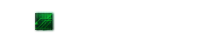A guide on how to fix bugs, crashes, sound issues, freezing, lag, graphics issues, low FPS, texture and other issues in Skyrim. If you want to report a fix that does not work, have a question or would like to contribute a solution you have discovered, please leave a comment at the bottom of the page.
For the full Skyrim fixes page, check out SegmentNext and their Skyrim Fixes page for a lot more fixes.
For the full Skyrim fixes page, check out SegmentNext and their Skyrim Fixes page for a lot more fixes.
A few small tips:
If you own Skyrim for the PC: If you have a controller plugged in and are not using it, Skyrim seems to lag. To get a decent FPS boost, try unplugging your controller and playing with the keyboard and mouse.
If you own Skyrim for the PS3: If your game starts to lag (and it probably will after a few hours), saving the game and turning your console off and on again should put everything back nice and smooth.
Now on to the general Skyrim fixes:
1. Disabling Vsync in Skyrim: Vsync can help with screen tearing, but for many people, Vsync can cause issues. Lower frame rates are common for low end machines when Vsync is on. To disable Vsync follow these steps:
- Go to your Steam Directory > steamapps > common > skyrim > Skyrim.
- Create a backup of the SkyrimPrefs.ini file by copying then pasting it somewhere
- Open SkyrimPrefs.ini, and scroll down to where it says [Display] (you can use CTRL+F to find it fast)
- Add iPresentInterval=0 to the bottom of this section
- Save the file and exit
2. Skyrim Flickering Textures Nvidia Fix: A lot of people with Nvidia graphics cards are having this issue. The best fix currently is to try updating your graphics card drivers.
- It has also been reported that disabling crossfire fixes the texture flickering issue.
2. a. Skyrim Flickering shadows: Update: There is now a fix for the Skyrim flickering shadows:
- It has also been reported that disabling crossfire fixes the texture flickering issue.
2. a. Skyrim Flickering shadows: Update: There is now a fix for the Skyrim flickering shadows:
- Go to Documents > My Games> Skyrim
- Find skyrimPrefs.ini and change the following variables to these values:
- iBlurDeferredShadowMask = 22
- iShadowMapResolution = 5192 (this can be lower if you want, 4096 or 2048, but not any lower)
- fShadowBiasScale=1
Thanks to Rafahil from Youtube for this fix!
3. Skyrim Crash To Desktop Fix:
- Go to Start > Control Panel > Hardware and Sound
- Click Sound
- In the Playback tab, right-click on Speakers (or whichever device has the green tick), then click Properties
- Click Sound
- In the Playback tab, right-click on Speakers (or whichever device has the green tick), then click Properties
- In the advanced tab on this new window, select 24 bit, 44100Hz (Studio Quality) in the drop down menu
More fixes after the page break.
4. How To Bind Keyboard Keys in Skyrim: On the PC, You can hotkey weapons and spells to the 1 - 8 keys. First make the item a Favorite. Open the Favorite menu ingame (Q), highlight the item you wish to hotkey and press the hotkey (1-8) you want to use.
5. Unable to start the game: If you purchased the game through Steam, try verifying the integrity of the files.
How to verify the integrity of the game cache:
- Go into steam and right click Skyrim
- Click properties then click Local Files
- Click "Verify Integrity of Game Cache"
6. Low resolution textures: If you find the textures in Skyrim not quite up to par with what you're used to, it's not just you or your PC. Your best bet is to wait for a texture mod which will increase texture resolution, or replace textures completely with higher resolution versions.
7. Skyrim freezes in the first dungeon: The game freezes when you stand next to the tunnel in the very first dungeon, so if you want to avoid the freezing try running further away from the tunnel.
8. Changing the FOV in Skyrim:
- My Documents > My Games > Skyrim > skyrim
(Or Documents > My Games > Skyrim)
(Or Documents > My Games > Skyrim)
- Create a backup of the SkyrimPrefs.ini file by copying then pasting it to a folder of your choice
- Open SkyrimPrefs.ini in a text editor like Notepad or Wordpad
- Scroll down to where it says [General]. (You can use ctrl+f to find it fast)
- Scroll down to where it says [General]. (You can use ctrl+f to find it fast)
- At the bottom of this section, add fdefaultfov=XX (where XX is the FOV value you want to change to).
(Example FOVs would be 75, 90, 100, etc.)
- Save the file and close it.
9. Low FPS in Skyrim: The shadows setting in Skyrim seems to be the biggest culprit for low FPS even on good rigs, so it is recommended to keep them at Low. After setting the shadows to Low, the visual quality will not change too much (Although it is noticeable, it is nowhere near as bad as changing the shadow settings in other similar games), you will experience a large boost in FPS. Side note, turning off anti-aliasing also has a considerable effect on your FPS, but it does make the game look worse. Last but not least, make sure your drivers are up to date and you are running the latest version of DirectX.
10. Taking screenshots: To take a screenshot in Skyrim just hit your PrtScn key on your keyboard, the screenshot will then appear in the instillation directory. (Usually located in C:\Program Files\Steam\steamapps\Skyrim.) If for some reason PrtScn does not work, the best solution is to download a program called Fraps to take screenshots.
11. Skyrim No Sound Fix: If you cannot hear any sound, try updating your audio drivers and then restarting your PC. Also running the game in Stereo sound settings seems to fix this issue. You can change to stereo in your sound control panel.
If you are still having problems, try setting the audio quality to 41K by going into (Win 7) Control Panel > Hardware and Sound > Playback Devices > Speakers > Right click and then Properties > Advanced and select 16 bit, 44100 Hz .
If you are still having problems, try setting the audio quality to 41K by going into (Win 7) Control Panel > Hardware and Sound > Playback Devices > Speakers > Right click and then Properties > Advanced and select 16 bit, 44100 Hz .
12. NPC Voice Fix: Sometimes you may experience voice crackling from the NPC characters, to fix this try setting your sound format to 16 bit, 44100 hz.
13. Strange Low FPS in Skyrim: If you have a powerful computer but are still getting low framerates, make sure the settings in your graphics card control panel are all set to default. For ATI, if you forget to set AA or AF to default, Skyrim will have incredibly low framerates, same thing happens if you don't have default settings in your NVIDIA control panel.
14. Crash right after loading Skyrim: This is another sound issue. To fix it, try setting your audio quality to 16 bit, 44100 hz.
15. Steam issue, The Game is Currently Unavailable - This is a common Steam issue, to fix it, log out of Steam and then log back in to resolve it.
Random freezes and stutters in Skyrim: If you are getting random freezing or stutters, it could be your Anti Virus program. Some anti virus programs constantly scan files which are being used, and this could cause your game to stutter and freeze at times. If your anti virus has a Game Mode, it is highly recommended to use it while playing. Turning off your anti virus program is not recommended. Although, finding an anti virus program which is more lightweight is. Some anti virus programs are very bulky, and cause games to have low FPS.
Can't ALT tab back to Skyrim: On some computers, if you ALT+TAB out of the game, when you try to ALT+TAB back into the game, all you see is a black screen. To fix this, you need to hit ALT+TAB once to the desktop and then ALT+TAB back into Skyrim again. The game should work then.
Submitting your fixes: If you find any of these fixes don't work, have other issues with the game, your own solutions or questions, please post them in the comments section below. Thanks for your contributions.