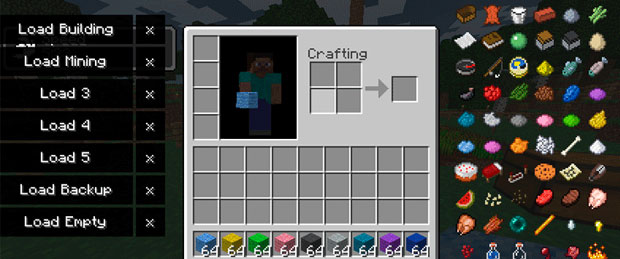
TooManyItems minecraft mod 1.8 Marglyph.
Description: Create and delete items in-game, including mod items. Save and load entire inventories. Create unlimited stacks and tools. Test mods, create huge survival worlds, and more. Updated quickly!
It works in singleplayer and multiplayer (if you're an op). Many people find it better than creative mode (and it works in survival mode too, of course). Unlimited stacks are there (shift-click) but you will need ModLoader for them to refresh constantly. If it crashes post a crash report. If you just post "it doesn't work" you won't get help. Use the correct version. Delete META-INF.
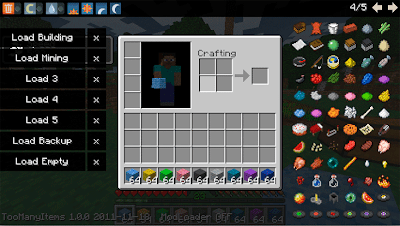 All of TooManyItems except for the small portion excerpted from the original Minecraft game is copyright 2011 Marglyph. TooManyItems is free for personal use only. Do not redistribute TooManyItems, including in mod packs.
All of TooManyItems except for the small portion excerpted from the original Minecraft game is copyright 2011 Marglyph. TooManyItems is free for personal use only. Do not redistribute TooManyItems, including in mod packs.
Download:
Installation:
Installing TMI is pretty simple, as mods go. To clear up any confusion, though, you can't just put it into your mods folder; you have to copy the classes into your minecraft.jar. I have revamped this section as there are now dozens of tutorials out there for installing mods in general and TMI in particular. (If you use a mod manager program, please see its instructions instead!)
Good ModLoader installation video (also applies to other mods -- Windows only)
Uninstalling: If you manually installed a mod, the only way to uninstall is to either restore your backup copy of minecraft.jar (you did make a backup, right?) or delete minecraft.jar and run the game launcher so it downloads a new minecraft.jar. If you used a mod manager, refer to its instructions.
Mod Instructions:
Turn On/Off: Press the "o" key in the inventory screen. By default it's on in single player and off in multiplayer. On/off state will be remembered. You can change the key (to a different one than "o") in the config file (see below).
Add items: Left-click on items in the right sidebar to add full stacks, or right-click to add one at a time.
Configuration: Find the directory in which your minecraft saves folder and options.txt are, and if you have previously used TMI you will also find TooManyItems.txt there. This contains options that you can change, not all of which are documented yet. (Important: only set spawner to the name of a mob, like Skeleton, Sheep, etc. If you set it to another entity like a boat, your game will crash.)
Unlimited stacks/tools (single-player only): Shift-left-click on items in the right sidebar to add unlimited stacks OR unlimited-use tools or flint and steel. ModLoader is required for "true" unlimited stacks. Without ModLoader the quantity of >64 stacks will refresh when you open your inventory.
Trash (single-player only): Drop an item stack on the item sidebar or the trash icon to delete it. Click the trash icon to turn "delete mode" on and off (in "delete mode" you will delete any item you click on -- useful for selectively deleting a lot of items). Shift-click thee trash icon to wipe out your inventory.
Toolbar: Next to the Trash icon, there are icons that turn on/off creative mode, turn on/off rain, and set the time to dawn, noon, dusk, and midnight, respectively. If you don't want this functionality in your TMI, you can set itemsonly:true in your config file.
Save states (single-player only): Several slots are available for you to save your entire inventory and restore it later. (The "x" button next to a saved state will remove it.) This can be used to save your "real" inventory before editing, save a blank inventory to clear out everything you're holding, save a full inventory of materials, share inventories between characters, etc.
Multiplayer: You need to be a server op. Also, every non-vanilla server works a little differently. The command issued to the server to give you items is configured in TooManyItems.txt as "give-command". In this command, you should put {0} for the player's username, {1} for the item ID, {2} for the quantity, and {3} for the damage value. If {3} isn't in the command, items with damage values other than 0 won't show up.
Vanilla server command: /give {0} {1} {2} {3}
* Since the vanilla server used to not support item damage with the give command, TMI will probably still have /give {0} {1} {2} by default. You can now add {3} to the end. The default will be updated in a future TMI version.
Bukkit with the Essentials mod command: /item {1}:{3} {2}
Fast crafting: Right-click on the output square when crafting to craft the maximum possible amount. (Works while the inventory overlay is disabled).
Fast transfer (single-player only): Hold shift while placing an item into a chest, or into your inventory from a chest, to transfer all items of the same type and combine stacks. (ConvenientInventory does this better, and TMI will use its functions if it is installed. Make sure to ONLY install ConvenientInventory.class).
Troubleshooting
Crashes show an error report on a purple and white screen, and you can copy and paste the report into a post. With the latest version of TMI, most errors that would have crashed should instead show a chat message that says a report has been saved to a file in your minecraft folder, and you can copy and paste from that file into a post.
Black screens are caused primarily by: not deleting META-INF from your minecraft.jar, mod conflicts, wrong versions of mods, and improperly installing mods. Please check these things and, if necessary, start fresh from a new minecraft.jar as an old installation problem may still be causing errors. To get error information from a black screen you must run Minecraft from the command line, described in this post.
"TMI doesn't show up": Press the "o" key in your inventory screen to turn TMI on and off.
"Items don't show up on Bukkit": Fixed on the latest 1.8.1 and up downloads. Will not be fixed for 1.7 and before.
Notes: TMI's code does not run until you open your inventory. Problems creating games are something else. TMI does not change any crafting recipes. TMI does not change the way that items function. You are not forced to use fast crafting: just left click like normal instead of right clicking. Yes, TMI does work in multiplayer, but read the instructions. No, it is not a server mod. Finally, the number of pages of items depends on your Minecraft window size, so, you are not missing items because it doesn't have the same pages as in the screenshot.
Compatibility
TMI is compatible with a wide range of mods. Items added by mods will show up automatically. Items are sorted by their ID value, so you may need to look around for them a bit.
Zombe's Mod Pack: Install Zombe's first, then install TMI over it, overwriting a class file. Do not enable Zombe's craft mod in the config file.
ConvenientInventory: Install only ConvenientInventory.class. Or, if you have already installed both of its classes, install TMI on top of it to overwrite the other one.
Troubleshooting
Crashes show an error report on a purple and white screen, and you can copy and paste the report into a post. With the latest version of TMI, most errors that would have crashed should instead show a chat message that says a report has been saved to a file in your minecraft folder, and you can copy and paste from that file into a post.
Black screens are caused primarily by: not deleting META-INF from your minecraft.jar, mod conflicts, wrong versions of mods, and improperly installing mods. Please check these things and, if necessary, start fresh from a new minecraft.jar as an old installation problem may still be causing errors. To get error information from a black screen you must run Minecraft from the command line, described in this post.
"TMI doesn't show up": Press the "o" key in your inventory screen to turn TMI on and off.
"Items don't show up on Bukkit": Fixed on the latest 1.8.1 and up downloads. Will not be fixed for 1.7 and before.
Notes: TMI's code does not run until you open your inventory. Problems creating games are something else. TMI does not change any crafting recipes. TMI does not change the way that items function. You are not forced to use fast crafting: just left click like normal instead of right clicking. Yes, TMI does work in multiplayer, but read the instructions. No, it is not a server mod. Finally, the number of pages of items depends on your Minecraft window size, so, you are not missing items because it doesn't have the same pages as in the screenshot.
Compatibility
TMI is compatible with a wide range of mods. Items added by mods will show up automatically. Items are sorted by their ID value, so you may need to look around for them a bit.
Zombe's Mod Pack: Install Zombe's first, then install TMI over it, overwriting a class file. Do not enable Zombe's craft mod in the config file.
ConvenientInventory: Install only ConvenientInventory.class. Or, if you have already installed both of its classes, install TMI on top of it to overwrite the other one.
